
|
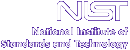
|
|
| Home | Live Data | Instruments | CHRNS | Proposals |
EXPGUI top
The EXPGUI GSAS graphical user interface can be modified in many ways quite easily. This document describes how the GUI works and how to modify the menus without significant reprogramming. A little bit of programming skills in Tcl/Tk can go a long way in adding new features. See the Customizing examples, below.
Customizing EXPGUI and Associated Programs
EXPGUI
The main GUI is created by file expgui, which in turn uses the following files sequentially:Two additional files are read if they are found:
- readexp.tcl
- gsascmds.tcl
- gsasmenu.tcl
- localconfig
- UNIX: .gsas_config or Windows: c:\gsas.config
The first three files, (readexp.tcl, gsascmds.tcl, gsasmenu.tcl) must be located in the same directory where the expgui file is found. The localconfig file also is read from this directory, if it exists. The final file, .gsas_config (or c:\gsas.config), is read from the user's login directory (UNIX) or C:\ (Windows). The localconfig and .gsas_config (or c:\gsas.config) files are intended to contain system-wide and user-level default values for parameters that are described in this document. Most routines have a "Save Options" command that writes some of the current parameters to file .gsas_config (or c:\gsas.config). Note that information in .gsas_config (or c:\gsas.config) overrides that in localconfig. No error occurs if either of these files are not found.
The readexp.tcl and gsascmds.tcl files contain tcl procedures that are used for more than one application, so it is convenient to place them in separate files. They are only of interest to someone trying to debug or add new functionality to expgui.
The gsasmenu.tcl file defines the contents of the menu bar, the contents of the button bar and definitions for each command. The contents of this file are designed to be modified and extended by users, either by editing the file, or by overriding definitions in the localconfig or .gsas_config (or c:\gsas.config) files. The important variables defined in the gsasmenu.tcl file are:
In addition to the variables defined in the previous file, expgui, uses a small number of array elements for other configuration options. They are:
- expgui(menunames)
- This list defines the menu bar headings other than File, Options & Help
- expgui_menulist
- Each array element, e.g. expgui_menulist(file) and expgui_menulist(powder), defines commands to be added to a menu heading. Each command will appear as an array element in expgui_cmdlist.
- expgui_cmdlist
- Each array element, e.g. expgui_cmdlist(Save) or expgui_cmdlist(expnam) contains two items. The first defines a tcl procedure to be executed when the command is invoked, or "-" if no command will be invoked and the second contains help information describing what the command does. Note that when menu item is selected the variable cmd is set to the name of the command, so
expgui_cmdlist(powpref) {{runGSASwEXP $cmd} {Powder data preparation}}means that "runGSASwEXP powpref" will be invoked when powpref is invoked. For example, when powpref is selected, the tcl command "runGSASwEXP $cmd" is invoked, where variable cmd is set to "powpref".- expgui(buttonlist)
- This list defines the commands that will appear on the button bar where each item that appears on the button bar must have a matching pair of entries in expgui_cmdlist. Thus if the command
set expgui(buttonlist) {expnam expedt genles ortep fourier forsrh forplot lstview}is placed in the localconfig or .gsas_config (or c:\gsas.config) files this will redefine the contents of the button bar.The following variables are written to .gsas_config (or c:\gsas.config) when "Save Options" is used. These variables are all set from the GUI and therefore do not need to be edited manually.
- expgui(scriptdir)
- This determines where files such as readexp.tcl, etc. are located. This defaults to the location where expgui is located so it rarely needs to be changed.
- expgui(gsasdir)
- This contains the location of the GSAS directory, if it is not the parent director where expgui is found. This determines where a number of GSAS data files will be located. If expedt crashes when you try to add new atoms, this is probably wrong.
- expgui(gsasexe)
- This determines where the GSAS executable files are located. You might want to change this is you keep multiple versions of GSAS around or if you keep the GSAS files in a different location than the default or want to keep the tcl files somewhere other than in a subdirectory of the GSAS files.
- expgui(bkgcolor1)
- Sets the background color for the bottom box on the phase panel. The default value, #fdf, is a light violet that will probably drive some folks nuts, but is a good contrast to the yellow of the refinement flags.
- liveplot(hst)
- Sets the default histogram used for liveplot
- liveplot(legend)
- Sets the default value for display of the legend in liveplot
- expgui(initstring)
- Defines commands to be executed by EXPGUI after all other commands have been run. This is used to define initialization commands in the localconfig or .gsas_config (or c:\gsas.config) files that cannot be run at the time when the files are sourced. (added in EXPGUI v1.21)
- expgui(archive)
- This defines the default state for the archive flag, where 0 is off and 1 is on. When archive is on, a copy of the .EXP file is saved before a new version of the file is saved in EXPGUI.
- expgui(font)
- This determines the base font used in the programs. You conceivably could want to use an integer value not present in the "Options/Screen Font" menu command.
- expgui(asorttype)
- This determines the atom sort mode.
- expgui(hsorttype)
- This determines the histogram sort mode.
- expgui(filesort)
- This determines the default file sorting mode for the expnam command.
- expgui(autoexpload)
- If set to 1, the experiment file is automatically reread after GSAS programs modify it. (UNIX only)
- expgui(showexptool)
- If set to 1, output from EXPTOOL is shown after the program is run. This is probably needed only for debugging purposes.
- env(GSASBACKSPACE)
- Used only for UNIX: This determines if the default definition for the backspace key is overridden; some UNIX systems need this so that expedt and other terminal-oriented programs work correctly and other systems do not. You can toggle this option using the "Override Backspace" option on the file menu to see what works for you.
Coordinate import routines for EXPGUI
See the coordinate import discussion for description of available formats. It is possible to define new formats for EXPGUI to use for importing phase/coordinate information. This is done by creating a file containing the appropriate Tcl code to read this file type. All that is needed to cause the code to be incorporated into EXPGUI is to name it import_xxxx.tcl (where xxxx is arbitrary) and place it in the EXPGUI directory. All files with such names are read when EXPGUI is started. The import_ file must contain four items:
- A description for the type of file to be read.
This description text shows up on the button for selecting a format.
The text should not be too long, but use a return (\n) if needed:
set description "PowderCell .CEL file"
set description "My favorite coordinate\nfile from the GIGO pkg"
- A list of preferred file extensions.
In UNIX upper and lower case versions will be generated automatically, so do not worry about the case of the extension. Note that "*" (all files) is always added as well.
or
set extensions .cel
set extensions {.jnk .junk}
- The name of the routine that will read the data file
set procname ReadPowderCellFile- A routine that takes the file name as an argument
and returns a list containing the following four items
proc ReadPowderCellFile {filename} {See the file import_cell.tcl as an example for how this code is written.
- Space Group
Note that GSAS requires that if a center of symmetry is present, this center defines the origin (Origin 2 settings, where more than one setting is given in the International Tables).
The space group should be named and spaced appropriately for GSAS, e.g. P 21/c or P 21 21 21, not P21/c or P212121.
- Cell parameters
All six parameters should be specified in a list
- Atom Coordinates
The atom coordinates should be specified as a list with a list element for each atom. The list contains the following items:
If an item is not specified, it is left blank in the atom table, except for Occupancy and Uiso, which default to 1.0 and 0.025, respectively. However, one must specify a null value, if an item will be skipped over. For example, use:
- Atom label
- x
- y
- z
- Atom type
- Occupancy
- Uiso
"Li1 0 0 0 li 0.5"or"{} 0 0 0 li 0.5"but not"0 0 0 li 0.5"- Warning Message (optional)
The warning message is displayed at the bottom of the Replace Atoms and Add Atoms box after the file is read. This can be used to warn the user about problems reading the file, for example if the space group symbol needs attention.
Coordinate Export routines for EXPGUI
See the coordinate export discussion for description of available formats. It is possible to define new formats for EXPGUI to use for exporting phase/coordinate information. This is done by creating a file containing the appropriate Tcl code to read this file type. All that is needed to cause the code to be incorporated into EXPGUI is to name it export_xxxx.tcl (where xxxx is arbitrary) and place it in the EXPGUI directory. All files with such names are read when EXPGUI the Import/Export=>"Coord Export" submenu is first invoked. The export_ file must define two variables:
See the file export_example.example, as well as the export_*.tcl files as examples for how this sort of routine is written.
- label
- This defines the text that appears on the submenu. For example:
set label "MSI .xtl format"- action
- This defines the Tcl routine that will be used to
set action exp2xtlLSTVIEW
The localconfig and .gsas_config (or c:\gsas.config) files are read, if present. The following options are available for customization in these files:The following variables are written to .gsas_config (or c:\gsas.config) when "Save Options" is used. These variables can be set from the GUI and therefore do not need to be edited manually.
- txtvw(menulength)
- This limits the number of entries that can exist in a menu. For example, the default is 25, so when more than 25 cycles are found in a .LST file, only the last 25 are listed in the "Go To"/cycle submenu.
- txtvw(maxchars)
- This limits the maximum number of characters that will be read from an existing .LST file to speed the start of the program. The default is ~1Mb for UNIX systems and ~200K for Windows.
- txtvw(plotvars)
- If txtvx(plotvars) is 1, a plot window is created for plotting of R-factors and parameter shifts as a function of cycle number. Note that the summary of shifts must be displayed, in order to plot parameter shifts. If this variable is set to 0, the plot window is not created and LSTVIEW runs a bit faster.
- txtvw(followcycle)
- This sets the initial value for the "Auto Advance" button in the "Go To" menu. When this is true, the program will show the last cycle in the file. As new cycles are added, the "view" is advanced.
- txtvw(font)
- This sets the font used for LSTVIEW. See documentation on the font command in Tk for details on font naming.
LIVEPLOT
A description of the customization options for LIVEPLOT can be found in the LIVEPLOT description.
WIDPLT
The widplt script is used to display the FWHM for one or more histograms from a .EXP file. At this point it only works for CW data. It is often convenient to add for reference the expected instrumental curves as options to the menu. This can be done by creating a file called widplot_name. For example, renaming the example_widplt_BT1 file supplied with the distribution to widplt_BT1 will cause the FWHM curves for the NIST BT-1 instrument to be added to the menu of defined FWHM values.Creating such a file is easy. To add a entry define the following five array elements using a single, unique element name and then append that element name to variable datalist. Define
set UVWP(Ge15) {398.5 -343.2 163.0 0} set XY(Ge15) {0 0} set wave(Ge15) 2.0775 set lblarr(Ge15) "BT-1 Ge(311) 15'" set ttrange(Ge15) "5 160" lappend datalist Ge15Array element UVWP(item) contains the (Gaussian) GU, GV, GW and GP values, while XY(item) contains the (Lorentzian) LX and LY terms. Array element wave(item) contains a wavelength, array element lblarr(item) contains the text to be shown on the "Plot Contents" menu and ttrange(item) defines the range the function is valid.The following variables are written to .gsas_config (or c:\gsas.config) when "Save Options" is used. These variables are all set from the GUI and therefore do not need to be edited manually.
- graph(printout)
- This is set to 1 if PostScript files will be printed and 0 if they will be written to disk (for Windows all files should be written to disk).
- graph(outname)
- This is the default for the file name used when PostScript files will be written to disk.
- graph(outcmd)
- This is the default for the command used to print PostScript files (Unix only).
- graph(legend)
- Sets the default value for display of the legend in liveplot and widplt.
- graph(plotunits)
- Sets the units used for displaying the data. Values are "d", "q", "", for d-space, Q and 2-theta, respectively.
- graph(equivwave)
- Sets the wavelength used for displaying data, if blank, no conversion is done and data are shown in their original wavelength.
Customizing Example 1: Adding a new button to the button bar
When a LeBail extraction is used to refine lattice constants, profile terms, ... It is always a good idea to run GENLES a few times after running POWPREF. This is because GENLES sets the extracted intensities back to their crystallographic values, during the first GENLES cycle after POWPREF has been run. Refining anything until the extracted intensities return to reasonable values is a really bad idea. Forturnately, running GENLES with the number of cycles set to zero gives the Le Bail extraction a head start.The code below can be used to define a new command, leBail. The first command adds a command to the button bar and the second one defines what will be done when it is invoked (the number of cycles is set to zero and GENLES is run three times). It also defines the help entry. Note that commands must start with a lower case letter even though Armel LeBail's last name does not.
lappend expgui(buttonlist) leBail set expgui_cmdlist(leBail) { {set entryvar(cycles) 0; runGSASwEXP "genles genles genles"} {Converges GENLES with LeBail extractions; Sets the number of cycles to zero and runs GENLES 3 times.} }To make this customization, put the above in the localconfig file or the ~/.gsas_config or (or c:\gsas.config) file.
Customizing Example 2: Putting DISAGL Results in a Separate Box
Barbara Reisner has been asking me to put the output from DISAGL in a separate window. Sounds like a pretty reasonable request. Here is an example with code to do that as a customization option. Please note that this has now been incorporated into EXPGUI, so do not use this example.set expgui(disaglSeparateBox) 1 set expgui_cmdlist(disagl) {rundisagl {Hacked Distance/angle calculations}} proc rundisagl {} { global expgui txtvw tcl_version tcl_platform if {$expgui(disaglSeparateBox) && $tcl_platform(platform) != "windows"} { set root [file root $expgui(expfile)] catch {file rename $root.LST $root.OLS} runGSASwEXP disagl catch {file rename $root.LST $root.DIS} catch {file rename $root.OLS $root.LST} # open a new window catch {toplevel .disagl} catch {eval grid forget [grid slaves .disagl]} text .disagl.txt -width 100 -wrap none \ -yscrollcommand ".disagl.yscroll set" \ -xscrollcommand ".disagl.xscroll set" if {$tcl_version >= 8.0} {.disagl.txt config -font $txtvw(font)} scrollbar .disagl.yscroll -command ".disagl.txt yview" scrollbar .disagl.xscroll -command ".disagl.txt xview" -orient horizontal grid .disagl.xscroll -column 0 -row 2 -sticky ew grid .disagl.txt -column 0 -row 1 -sticky nsew grid .disagl.yscroll -column 1 -row 1 -sticky ns grid columnconfigure .disagl 0 -weight 1 grid rowconfigure .disagl 1 -weight 1 wm title .disagl "DISAGL results $expgui(expfile)" wm iconname .disagl "DISAGL $root" set in [open $root.DIS r] .disagl.txt insert end [read $in] close $in bind allTo make this customization, put the above in the localconfig file or the ~/.gsas_config or (or c:\gsas.config) file.{destroy .disagl} bind .disagl ".disagl.txt yview scroll -1 page" bind .disagl ".disagl.txt yview scroll 1 page" bind .disagl ".disagl.txt xview scroll 1 unit" bind .disagl ".disagl.txt xview scroll -1 unit" bind .disagl ".disagl.txt yview scroll -1 unit" bind .disagl ".disagl.txt yview scroll 1 unit" bind .disagl ".disagl.txt yview 0" bind .disagl ".disagl.txt yview end" # don't disable in Win as this prevents the highlighting of selected text if {$tcl_platform(platform) != "windows"} { .disagl.txt config -state disabled } } else { runGSASwEXP disagl } } if {$tcl_platform(platform) != "windows"} { append expgui(initstring) { $expgui(fm).option.menu add checkbutton -label "DISAGL window" \ -variable expgui(disaglSeparateBox) -underline 0; } } Note that the expgui(initstring) option became available in EXPGUI version 1.21. (Previous versions will ignore this). This code must be executed after all the menus and other GUI code has been run. When executed, it creates a checkbutton on the Options menu to turn the "separate DISAGL window mode" mode on and off.
Customizing Example 3: Adding a new page to EXPGUI
The steps for creating support for additional functionality, implementation of atom constraints, is outlined here. Routines described here can be found in file atomcons.tcl unless otherwise noted.
- Create a routine to read and write the appropriate records from the .EXP file. In this case, a new routine, constrinfo, was added to file readexp.tcl. This takes considerable care and manual testing.
- Create a routine that places the appropriate widgets into a frame (in this case MakeAtomsConstraintsPane). This routine will be called only once. Note that in this example expcons(atommaster) is defined to be the name of the frame.
- Create a routine to display and edit the information shown in the frame. In this case, DisplayAtomConstraints. This routine will be called each time the page is displayed. Note that this routine and the previous can be tested in a separate toplevel until they work well.
- In this particular example, the previous frame is located on a notebook widget that in turn placed on a notebook page, so MakeConstraintsPane is used to create this inner notebook when the "Constraints" notebook page is first shown. This in turn calls MakeAtomsConstraintsPane and DisplayAtomConstraints. To update this page each time it is displayed, DisplayConstraintsPane is called.
- Edit file expgui to make the following changes:
- load the atomcons.tcl file:
# commands for constraints source [file join $expgui(scriptdir) atomcons.tcl]- Define a notebook page for the option. The -createcmd option is used only once, but the -raisecmd option is used every time the page is exposed.
set expgui(consFrame) [\ .n insert end consPane -text Constraints \ -raisecmd "set expgui(pagenow) consFrame; DisplayConstraintsPane"\ -createcmd MakeConstraintsPane] lappend expgui(frameactionlist) "consFrame DisplayConstraintsPane"Note that if we were displaying the atoms constraint page directly on the main notebook widget, the previous command would have been -raisecmd DisplayAtomConstraints -createcmd MakeAtomsConstraintsPaneSince the frame will need to be updated when information in the .EXP file changes, the name of the frame and a command to execute are added into list expgui(frameactionlist) using the lappend expgui(frameactionlist) command.
Customizing Example 4: Changing the fonts used in the GUI
Question: I am not happy with the fonts available via the Option/Screen Font menu option. Is there a way to select different font size(s)/families?Answer: The fonts used in EXPGUI can be customized by adding some code to the localconfig file or the ~/.gsas_config or (or c:\gsas.config) file. By default, fonts are 14 point for the menus, buttons, labels,... and 12 point for the histogram and atom lists.
If you add a command like this:
option add *Coord.Listbox.Font "Courier -18 bold italic" 20you will override the menu command and force the atom coordinates to be displayed at 18 points in a bold & italicied Courier font. (See the Tk documentation if this is not clear). The value 20 is a priority, which overrides the priority value of 10 in the standard initialization. Here are the options that can be specified:
- *Graph*Font
- Used for Graph labels
- *Graph.font
- Used for Graph title
- *Canvas.font
- Used for notebook tabs
- *Button.font
- Used on most buttons
- *Menu.font
- Used on menu commands
- *Menubutton.font
- Used on "menu buttons" (e.g. Print options)
- *Label.font
- Used on labels
- *Scale.font
- Used on sliders (e.g. Marquardt damping)
- *TitleFrame.font
- Used on title frames (e.g. box labels such as the "Diffractometer Constants" label
- *SmallFont.Button.font
- Used for buttons with smaller letters
- *Coord.Listbox.font
- Used for coordinate listings, best as a mono-spaced font, such as Courier
- *HistList.Listbox.font
- Used for histogram listings
- *MonoSpc.Label.font
- Used in other places where a mono-spaced font is required
It should be noted that the appearance of fonts depends on many factors -- the fonts installed on your computer, the screen size and resolution and your eyes, so it is wise to experiment with different values.
GSAS is written by Allen C. Larson and Robert B. Von Dreele while at Los Alamos National Laboratory. Problems, questions or kudos concerning GSAS should be sent to Robert B. Von Dreele at vondreele@anl.govEXPGUI was written by Brian H. Toby while at the NIST Center for Neutron Research, Brian.Toby@ANL.GOV.
GSAS is Copyright, 1984-1997, The Regents of the University of California. The GSAS software was produced under a U.S. Government contract (W-7405-ENG-36) by the Los Alamos National Laboratory, which is operated by the University of California for the U.S. Department of Energy. The U.S. Government is licensed to use, reproduce, and distribute this software. Permission is granted to the public to copy and use this software without charge, provided that this notice and any statement of authorship are reproduced on all copies. Neither the Government nor the University makes any warranty, express or implied, or assumes any liability or responsibility for the use of this software.
EXPGUI is not subject to copyright. Have fun.
EXPGUI top Last modified 25-January-2007 by website owner: NCNR (attn: Craig Brown)
$Revision: 1.31 $ $Date: 2007/01/25 22:56:52 $